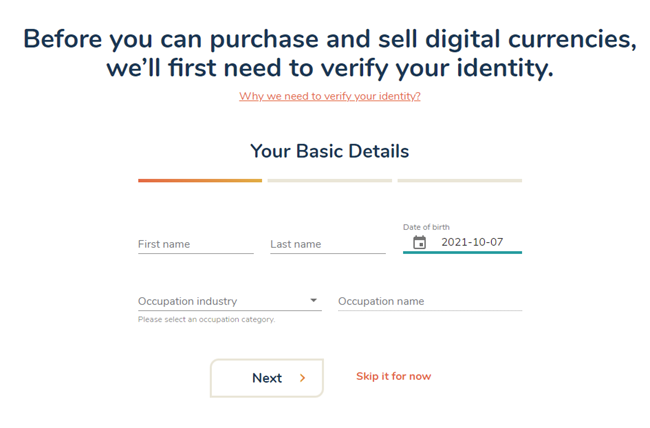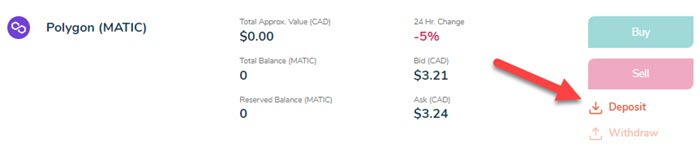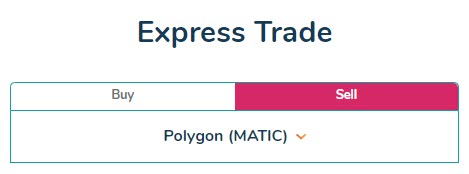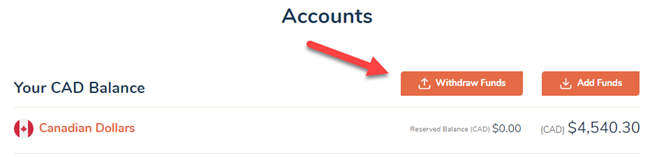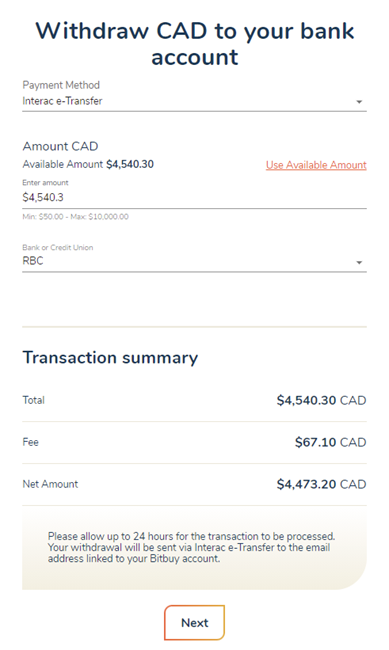If you have some MATIC from the Polygon Network that you want to sell into Canadian Dollars, then you are in the right place. On this page we will direct you to a Canadian cryptocurency exchange that allows you to sell MATIC for CAD and move the funds directly to your Canadian bank account. The simple process is outlined in the four step guide further down the page. We’ve included several screenshots to make the process as easy as possible.
***Disclaimer: The content provided in this article is not financial advice. We are simply providing an information guide outlining how to sell Polygon (MATIC) for Canadian Dollars, if that’s something you already intend to do. All readers should do their own research when deciding to buy or sell any cryptocurrencies online.
Where To Sell Polygon From Canada
| Exchange | Bonus | Visit |
|---|---|---|
 |
Buy and Sell Cryptocurrencies | Visit |
**Full Disclosure: We are members of the Bitbuy affiliate program and may earn commission on user referrals.
Bitbuy.ca is a popular cryptocurrency exchange for Canadians. They offer MATIC/CAD trades and allow you to withdraw Canadian Dollars to your bank account.
Bitbuy is headquartered in Canada and compliant with Canadian regulations.
How To Sell MATIC For Canadian Dollars – 4 Step Guide
Follow this simple four step guide to learn how to sell your Polygon (MATIC) for Canadian Dollars and withdraw the funds to your Canadian bank.
Step 1. Open A Bitbuy.ca Account
**Full Disclosure: We are members of the Bitbuy affiliate program and may earn commission on user referrals.
The first step is to open an account with an online cryptocurrency exchange that offers MATIC/CAD trading pairs and allows Canadian dollar withdrawals.
Click here to visit Bitbuy.ca and click the ‘Sign up to get started’ button. Complete the sign up form to open your account. You will have to verify both your phone number and email address to create your account.
You will have to complete KYC (verify your identity) before using the website. This involves providing Bitbuy with your name, birthdate, occupation and home address. The verification process is very fast (within seconds/minutes) after providing this information.
Step 2. Deposit Your MATIC
Next you will have to deposit the MATIC that you want to sell into Canadian Dollars.
On your ‘Accounts’ page scroll to the ‘Polygon’ block and select ‘Deposit’.
The Polygon deposit page will provide you with the wallet address for sending your Polygon (MATIC). Polygon deposits must be sent on the Ethereum network. Deposits will be credited to your account after 12 block confirmations, which should occur very quickly.
Step 3. Sell Your MATIC
After the 12 confirmations the MATIC will show up in your account. You can now sell your MATIC for Canadian Dollars.
Click the ‘Sell’ button (just above the Deposit link in the previous screenshot) to go to the Polygon Express Trade page.
On the Express Trade page you will enter the amount of MATIC you want to sell. The transaction summary will the current price of MATIC, the total value of your MATIC, and the fee associated with the trade. If you are happy with all of the amounts click ‘Sell Polygon’ to complete the transaction.
Step 4. Withdraw Canadian Dollars To Bank Account
After the sale you will see your Canadian Dollar balance resulting from the trade on your ‘Accounts’ page.
You can now withdraw the Canadian Dollars to your bank account.
Select ‘Withdraw Funds’ next to your CAD Balance.
**The amounts from the below screenshots were taken from a different transaction than the Polygon example above.
On the withdrawal page you can choose to withdraw via ‘Interac e-Transfer’ or ‘Wire Transfer’. For the purposes of this guide we will be withdrawing via Interac (minimum withdrawal $50).
Enter your CAD withdrawal amount and select your Canadian bank.
There is a 1.5% fee for Interac e-Transfer withdrawals.
You will need to complete two-factor authentication on your account to complete the withdrawal request. The Interac e-Transfer will then be sent to your Bitbuy registered email address within 24 hours. From my experience this process is usually completed almost instantly.
You will find the security answer for the Interac e-Transfer withdrawal on the ‘Settings’ page of your Bitbuy account.
That’s it. If you followed those steps you should have sold your Polygon into Canadian Dollars and now have the funds in your Canadian bank account.